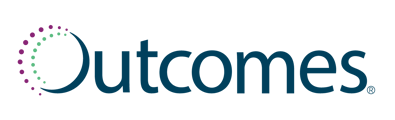The Pharmacy Administrator role in the Outcomes platform provides users with reporting capabilities to monitor pharmacy engagement, pharmacist activity, progress toward MTM goals and overall MTM program performance. This guide reviews all resources available under
Pharmacy Administrator access. Depending on your account permissions, you may have access to all or some of these tools.
Available reports within Pharmacy Administrator access:
- MTM Claims: review completed or in-progress claims for the MTM Centers in your organization
- Opportunities by Center: assess available MTM opportunities (TIPs and CMRs) for each MTM Center in your organization
- Current TIPs: identify pending TIP opportunities by TIP type, reason, severity level, patient and more
- TIP Performance: run MTM Center-level and overall organization metrics regarding TIP opportunities, TIP completion, TIP success, activity by TIP type and more
- CMR Performance: run MTM Center-level and overall organization metrics regarding CMR opportunities, completion and success
- Requests for Pharmacy Access: evaluate pending pharmacy requests
- All Users (User Management): view active users linked to one or more MTM Center locations in your organization
1. Log in
At outcomes.com, select Outcomes Login. Enter your username and password.
2. Choose your user role
If your account is not currently on the Pharmacy Admin role, click on Menu in the upper right corner. From the dropdown menu, select Switch Roles. Then choose Pharmacy Admin.
Pharmacy Administrator Dashboard
If you manage users for your MTM Centers, your Pharmacy Administrator role dashboard will show pending requests for pharmacy access and inactive users. If you do not have user management permission, you will be directed to Reports automatically.
Dashboard
- Requests for pharmacy access: view users who requested access to an MTM Center profile
within your organization. - Users will be removed within 14 days due to inactivity: If a user has not logged into the platform within the last 60 days, their access to pharmacy profiles will be removed. The user must re-request access to the NCPDP/MTM Center ID.
- Users with no activity for 30 days: helps you manage participation of the users within your organization.
Reports
Track opportunities and activity for your organization. Reports can display metrics at an organizational or individual store level. Report-specific guides are available via Help with this Report links.
Activity
Opportunity
- Opportunities by Center: available TIPs and CMRs
-
Current TIPs: pending patient-level TIP opportunities
Performance
- TIP Performance: TIPs that have been acted upon
- CMR Performance: CMRs that have been acted upon
Users
Administrators designated to manage users’ access can grant access or remove a user from a single MTM Center or all MTM Centers within the organization. Refer to the User Management guide for more information on managing user permissions.
- Remember to always verify role and employment before granting a user access, as your approval provides permission to view PHI.
- In the green navigation bar, use Access Requests to view pending requests to link to MTM Centers (pharmacies or practice sites). Click All Users to view a complete list of users linked to MTM Center profiles within your organization. You may remove access on this page.