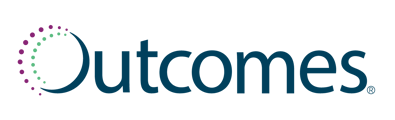Administrators designated to manage user access to the Outcomes platform are responsible for granting individuals access to PHI in order to complete Medication Therapy Management (MTM) services for eligible patients. It is crucial that administrators with this user management designation authenticate each user prior to approving access requests.
Before approving a user’s request, you must confirm:
- The individual is an employee of your organization
- The title/role of the individual requesting access within your organization matches the role on the request
Note that student pharmacists must register under the Tech/Pharm Intern or Student role.
If an employee leaves your organization or changes roles and should no longer view PHI or complete MTM services, it is your responsibility to remove the individual’s access. We recommend reviewing your list of users at least monthly to ensure access is current for the appropriate individuals.
1. Granting access to view patients and opportunities or specific MTM Centers
From the Dashboard, click Requests for pharmacy access or select Users in the Menu to view individuals awaiting access.
Remember to verify the user’s employment and role.
-
- When reviewing the list of individuals requesting access, you can adjust the number of users you wish to see on the page.
- You can approve or reject individual requests or you may Approve All or Reject All at one time.
- Export pending requests for pharmacy access to Excel for a comprehensive list of each user’s information, including email address, employee ID and DOB. This may be useful when referencing information against an employee database.
2. Remove access for a user
From the Menu, select Users. Then select the All Users tab from the navigation bar.
-
- Type in the first and last name of a specific user or show all users.
- To view and/or remove access for a particular pharmacy associated with a particular user, click the link in the Pharmacies column. Then click Remove Access.
- To remove the individual’s access to ALL pharmacies click Remove User in the far right column.