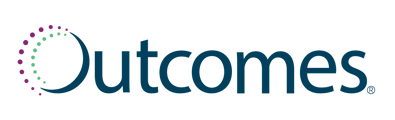Sorting
By default, your Active Patients list will be sorted by Last Name.
To sort:
- Click Add Sorting (top left of page) to select a different method for sorting the list
- Click the X next to any of your sorting selections to remove it
Filtering
Plan filter
There is a shortcut available on the Active Patients page to filter by plan type.
To filter by plan type:
- Click Any Plan Type above the patient list, and then select an option from the drop-down menu.
Other filters
You can also use the Filters button to filter your patient list by demographics, medications, plans, and other information.
To filter the Active Patients list:
- Click on the Filters button. A pop-up window will appear
- Select the option from any of the drop-down menus that you would like to use
- Once you have selected all filters, click Apply
Quality Metrics Filter
You can also filter your patient list using your Quality Metrics adherence rings.
The Quality Metrics also has a Drill into Population feature. This allows you to overlap adherence filters.
To filter using the Quality Metrics adherence ring:
- First, click on the toggle next to Drill into Population (when it is filled, it means it is activated)
- Next, select the first group of patients you would like to start with (ex: Diabetes 80-90%), by clicking on that portion of the adherence ring
- You will see the Current Population Star Rating field appear. This will display the Star Ratings of patients within your filtered list
- Select the second group of patients you would like to start with (ex: Hypertension 80- 90%), by clicking on that portion of the adherence ring
- This will update the list to display patients who are 80-90% adherent to their diabetic medications as well as 80-90% adherent to their hypertension medications