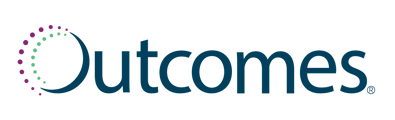Schedule Exceptions allows you to override your pharmacy and service schedules. You can block specific dates to limit your availability based on limited hours.
To get to the Scheduling Exceptions:
- Click on Calendars within the left-hand navigation menu
- Select Pharmacy Hours from the submenu
- Select the Schedule Exceptions tab
Adding Exceptions
- Click + Add Schedule Exception to add a new schedule exception date
- Set the start date, end date, pharmacy availability, and time for the exception
Pharmacy Availability
- Closed blocks the entire day(s) selected
- Open limits the schedule for the day(s) to the time entered
Setting Limited Availability
Exceptions with the Pharmacy set to Open need to set the open and close time for the date(s) selected. To do so:- Use the first time drop down to set the Open time
- Use the second time drop down to set the Close time
Adding Intervals
- Click the + to add a time interval for that day. This allows you to have different blocks of availability throughout a single day to allow for things like a lunch break.
Removing Exceptions
- Click the Trash Can to remove the time slots and exceptions as needed