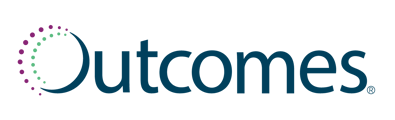Batch-Editing Vaccine Records
To batch-edit multiple vaccine records:
- First, navigate to your Vaccinations patient list from Patients on left navigation.
- From the vaccine-centric tabs (IIS Pending, IIS Rejected, Immunizations), select the vaccine records you want to edit:
- Only one vaccine type can be batch-edited at once.
- A maximum of 100 records is allowed per batch-edit.
- You cannot edit IIS Accepted records.
- Next, click Batch Actions, then select either Edit Selected or Edit Page.
- In the resulting pop-up window, fill in all required fields:
- You cannot batch-edit patient-specific fields (e.g. race, ethnicity, phone number).
- If the pre-existing value for a field from your PMS data matches for all selected records, we will pre-populate the value within the respective field. If not, that field will be left blank for you to fill.
- All values entered in the Batch Edit Vaccine pop-up window will override any pre-existing data from your PMS for each of the Selected Patients.
- To remove a patient from the Selected Patients list, click the X next to their name.
- Click Save to apply your edits.