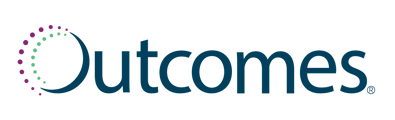To get to the Pharmacy Calendar:
- Click on Calendars within the left-hand navigation menu
- Select Pharmacy Calendar from the submenu
Your calendar opens up with your custom events and opportunities for the current month.
- Click to change the calendar view from month to week
- Navigate to different dates by clicking the arrows next to the month
Filtering Events
You can choose to only display specific events on your calendar. To do so:
- Click on the Filter button
- A window will appear which will allow you to filter by Date, Recurrence, Patient, and Title.
- Select the filters you would like to use
- Click Apply Filters
Adding an Event
To add a custom event to your calendar:
- Click on Add Event
- select Add Custom Event from the drop-down menu
- Assign an Event Title, Start Time, End Time, and add a custom Note in the Details tab
- Determine frequency in the Recurrence tab
- Search for a patient to associate with your event in the Patients tab
- When you are finished, click Add Event to save your updates to the calendar