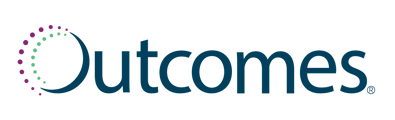Filter and sort your list to further prioritize your patients:
FILTERING
First, click the Filters button. Then, select any filter option from the available tabs to customize your view. Within the Medicare tab, you can filter by any of the following categories:
- Low Income Subsidy: If you only want to see low-income subsidy patients, click on Any Income and select Is LIS from the drop-down menu.
- Enrollment Period: Click on Any Enrollment Period to choose which eligibility period to view. Open Enrollment lists all Medicare patients that will be eligible to change or renew their plan for the next year. Outside Open Enrollment lists patients turning 65 (and therefore eligible for initial enrollment).
- Average Copay: The values displayed in the Average Copay column are the sum of the copays paid on all the medications that the patient has filled year-to-date, divided by the total number of medications. The patients that are spending the most out-of-pocket for their medications would, therefore, most benefit from a Medicare plan review. Click on Any Average Copay to select any given range of values.
Use the remaining tabs within the pop-up window to narrow your list down to patients that belong to a particular Demographic, take a certain Medication, or have a specific Plan type. To remove a group of patients from your list, use the Exclude tab.
Click Apply to view your updated list.
SORTING
By default, the patient list is sorted by Total Billed. You can sort the patient list by a variety of options.
- Click on Add Sorting to select an option.
- The patient list will update to display in descending order. Click on the arrow to display the patient list in ascending order.
- To remove the sort, click the X.