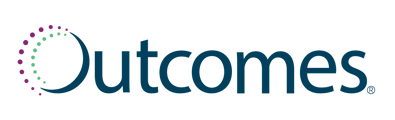The Clinical Evaluation and Management Encounter is a flexible, longitudinal workflow to document and manage any condition for a patient.
Getting Started
Choose a patient
Log into Outcomes, then navigate to the patient profile using one of the following methods:-
Search for an existing patient in the Outcomes global header.
Or
- Find the patient in the Clinical Services Upcoming queue under the Patients on the left hand page navigation if you are documenting a follow up encounter.
If the patient is new to your pharmacy, add the patient to your center by clicking the add patient icon in the global header.
Add the patient's medical insurance
- Once you have selected the patient and you wish to submit the encounter as a medical bill, select the 3 dots to the right of patient's name and select Edit Insurance
- Select Add insurance for patient and input the required fields for the patient's medical insurance. Please ensure the patient has medical insurance added to their profile and that the information is input exactly how it appears on the patient's medical insurance card. Once complete, select save changes.
If you are not wanting to submit the the encounter as a medical claim, you are not required to enter the patient's medical insurance.
Document an encounter
- Navigate to the Start a Service section of the patient page using the patient page navigation ribbon on the left side of the patient page.
- On the Start a Service section, select Clinical Evaluation and Management from the list of available clinical protocol templates.
Encounter Details
- Select the appropriate visit type and delivery method of the encounter
- Select the appropriate encounter recipient and date of the encounter
- Document the condition(s) being managed in the visit as well as the reason for the visit (optional).
- Select Next.
Vitals and Labs
- Input the appropriate vitals and labs for the encounter, documenting the patient's goal as applicable.
- If you collected the patient's Blood Pressure and/or A1c at your pharmacy, select Collected at Pharmacy as the Source with the applicable date of collection. Note - the appropriate CPTII code for collection of Blood Pressure and/or A1c will be added to the encounter on the backend.
- Select Next.
Enter any relevant Encounter Notes on the right side of the screen. These Encounter Notes follow the clinical encounter with the patient and are internal only to the pharmacist.
General Assessment
- Under Preventative Care, document the date of the last visit for each preventative care segment as appropriate.
- Document your review of the patient's immunization history and assessment for immunization gaps.
- Under Lifestyle Assessment, document applicable assessment(s) performed during the encounter, including:
- Exercise
- Nutrition
- Alcohol & Tobacco
- Select Next.
Medication and Condition Assessment
- Under Medication Assessment, review the patient's reported medications and conditions and select the attestation.
- Under Drug Therapy Assessment, document your assessment of the patient's adherence to their medication regiment, any gaps in care, and condition assessment.
- Under Condition Assessment, document your assessment of the patient's condition(s), review of symptoms, and history of present illness as applicable to the encounter.
- Under Barriers to Care, document any carriers to care the patient reports, including social determinants of health, and any applicable solutions identified to help address any barrier.
- Select Next.
At any given time during the encounter, you can select Save for Later if you wish to save your progress on the current encounter and leave it in progress. Note that doing places that encounter under the patient's Pharmacy Opportunities header of the To Do list on the patient with an "In Progress" badge.
Summary & Billing
- Under Primary Care Provider & Follow-Up, document the patient's primary care provider information as well as any additional notes you wish to include on the Provider Fax Notification.
- Communicate the encounter via the Provider Fax Notification to the patient's primary care provider.
- Under Goals and Follow-Up, document any notes for the patient and the date of the patient's follow up visit, if appropriate.
- Under Encounter Billing, document time spent completing the encounter, appropriate CPT code for the encounter time from the CPT Selection drop down, the primary ICD 10 code from the ICD 10 code drop down, the billing method, and amount collected.
- Select Next.
Please ensure you have entered all of the patient's medical insurance correctly before selecting the "Submit claim to patient's medical insurance" option.
Visit Summary
- View the summary of all that you have documented for the encounter, review for accuracy, and add any additional encounter notes.
- Select Submit.