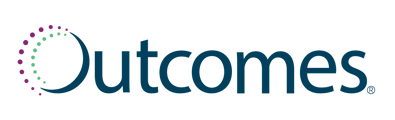How to register your pharmacy with the Kansas (KS-WebIZ) Registry
Step 1: Create an account with your state registry
Complete this step if you do not currently have a KS-WebIZ account:
Request a user account HERE.
Step 2: Send an email to KS-WebIZ for HL7 Forms
Send an email to kdhe.IMMOnboarding@ks.gov requesting an onboarding invitation from Immunization Onboarding:
Cc: iisforms@prescribewellness.com
Subject: [Pharmacy Name] Requesting Onboarding information/EHR Vendor Outcomes SMP
Body of Email:
Hi KS-WebIZ,
[Pharmacy Name] is requesting an onboarding invitation from Immunization Onboarding.
Our pharmacy is ready to proceed with HL7 Data Exchange with our EHR Outcomes SMP.
We’ve cc’d Outcomes SMP on this email iisforms@prescribewellness.com.
2. The Kansas Registry will send an email back to your pharmacy with the forms.
Step 3: Fill out the onboarding enrollment forms
- New Pharmacy Screening Form
- Site Enrollment Agreement
- HL7 User Security Agreement
- Provider Spreadsheet
Step 4: Email the forms to PrescribeWellness
Please email your completed forms to iisforms@prescribewellness.com with the following subject line: Pharmacy Name / Vaccinations Tool / Attached 4 KS Agreements
Step 5: Complete the questionnaire
Click HERE to complete.
Information for the Questionaire:
-
EHR Name Company: PrescribeWellness / SMP
-
EHR Production: PrescribeWellness / SMP
-
EHR Contact Name: Katheryn Hernandez
-
EHR Contact Email Address: khernandez@prescribewellness.com
-
Will you be submitting immunization data to WebiZ via HL7 (VXUS): Yes
-
If you already have a connection to KSWebIZ with your old HER, will you still have access to that HER once you go live with the new software? No
-
Will you be submitting immunizations through KHIN, LACIE, or direct SOAP Connection? Direct SOAP Connection
-
Will you be submitting your data through a hub? A hub is a 3rd-party non EHR system that receives your data, constructs an HL7 message and passes it along to WebIZ. Yes
-
Will you be querying data via HL7 (QBP’s) Yes
Please send a confirmation email to iisforms@prescribewellness.com with the following subject line: Pharmacy Name / Vaccinations Tool / KS HL7 Questionnaire Complete
Step 6: KS-WebIZ Waiting Queue
After you've completed steps 1-3, your pharmacy will be listed on the KS-WebIZ Waiting Queue.A pharmacy integration manager will reach out to you when KS-WebIZ moves your location into the testing phase.
Step 7: Reporting to KS-WebIZ
- Please continue to report immunizations to KS-WebIZ and in the Vaccinations tool while PrescribeWellness works on your pharmacy’s integration.
- If you need training on the PrescribeWellness Vaccinations tool, please visit PrescribeWellness Success Center and register for a live workshop.
Step 8: Final Integration Steps
PrescribeWellness will send you an email confirmation when your pharmacy location has been approved to go live to report to KS-WebIZ with your Vaccinations tool.