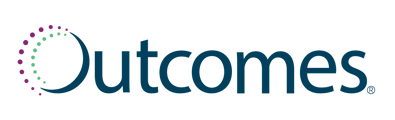Knowledge Base Article: How to Add or Edit Medical Insurance
Overview
To medically bill for a clinical encounter, ensure the patient’s medical insurance is on file and accurate. You can add or edit insurance from the patient’s account.
How to Access Insurance Settings
You can add or edit insurance in two ways:
Option 1: Meatball Menu (⋯)
- Navigate to the patient’s profile
- Click the three-dot menu next to the patient’s name (top left)
- Select Edit Insurance
Option 2: Insurance Drawer
- Click the card icon on the right side of the screen
- Use the pencil icon to edit or the trashcan icon to delete. If no insurance is on file, click Add Insurance.
Tip: Use the Insurance Drawer for technician workflows or when non-pharmacist roles are entering insurance.
Insurance Modal Fields Explained
When adding or editing a patient’s medical insurance, you’ll be prompted to complete the following fields to add the patient’s medical insurance:
- Payer Type:
- Medicaid: State-run insurance for low-income individuals
- Commercial: Private insurance plans (e.g., Aetna, Cigna)
- Medicare: Federal insurance for individuals 65+ or with disabilities
- Payer Name:
- Enter the name of the insurance provider as it appears on the card (e.g., “Cigna”, “BCBS of Texas”, “Aetna”, etc.)
- Group Number (Optional):
- Enter the group number if available. Not all plans include a group number, but it can help with eligibility verification and claims submission.
- Cardholder ID:
- Enter the member ID exactly as shown on the insurance card. This is a critical field for eligibility and claims processing.
- This ID may also be labeled as:
- Member ID
- Subscriber ID
- Enrollee ID
TIP: Be sure to include any prefix (e.g., WMW, U) and suffix (e.g., 01, 02) if listed.
- Effective Date (Optional):
- Enter the date the current plan year began for the patient, if known.
- Payer ID:
- Enter the Payer ID, typically found on the back of the insurance card. This number is essential for:
- Identifying the correct payer for medical billing
- Validating eligibility and benefits
- Determining if the payer is in-network for your pharmacy
TIP: The Payer ID functions similarly to a BIN/PCN in pharmacy claims but is used for medical billing via electronic data interchange (EDI).
- Relationship
- Select the patient’s relationship to the policyholder:
- Policy Holder
- Spouse
- Child
- Person Code (Optional):
- Enter a numeric code (00-10), if applicable.
Saving and Validation
- Click Save Changes to apply updates
- If required fields are missing, a prompt will appear to complete them
Common Issues & Tips
- Missing Cardholder ID: Can cause claim denials
- Incorrect Payer ID: May result in out-of-network messaging
- No Insurance on File: Platform defaults to clinical documentation or cash pay