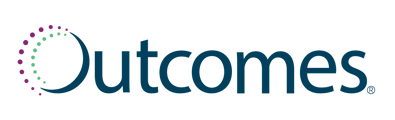This is a non-secure messaging channel. By utilizing this texting service, you are texting directly with patients and are solely responsible and liable for the information shared. Patients are not directed to a secure messaging portal and information may not be encrypted. Exercise caution and ensure you have direct permission from the patient and appropriate security procedures in place before sharing any PII or PHI via text message.
To create a new text message in the Message Center:
- Click on Comms within the left-hand navigation menu
- Select Message Center from the submenu
- Click Create Message. A pop-up window will appear.
- From the drop-down menu, you can select to send the message to a Phone Number or a Patient.
- To send a message to a Phone Number, enter the 10-digit number in the Sent To field.
- To send a message to a Patient, begin typing the patient's name in the Search Patients field. From the resulting drop-down, click the name of the patient that you would like to send the message to.
- Write the message you would like to send in the text box. Please note that your text message will be best received by the patient in one message if the character count is 89 characters or less. Higher counts will be sent in two messages.
- You can choose to include an image or URL in the message using the bubbles.
- Once your message is complete, click Send as Text Message.