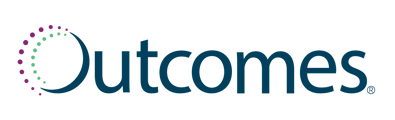To send an OnDemand campaign, follow the below steps:
Sending from a Patient List
- Click Patients from the left-hand navigation menu
- Select Active Patients from the submenu
- Apply filters, using the Filters button, to identify the specific group of patients
- Select the checkbox next to the patients’ name for the patients who you would like to receive the communications
- Once you have selected the patients, click the Actions button above the list, and select OnDemand. A window will appear.
- Select the Time you would like the campaign to be sent
- Click Select next to the desired campaign message
- Review your selected OnDemand communication. Once you have confirmed the information is correct, click Send Message to send the campaign.
Scheduling a Campaign from the OnDemand Screen
- Click Comms from the left-hand navigation menu
- Select Campaigns from the submenu
- Click the OnDemand button in the top right corner of the page
- Input phone number(s) of the patients that you would like to receive your OnDemand campaign (You can even copy and paste numbers from dispensing system lists).
- Select which Time you would like for the campaign to be sent. Then, click Select next to the desired campaign message.
- Review your selected OnDemand communication. Once you have confirmed the information is correct, click Send Message to send the campaign.
*You can input up to 400 phone numbers at once. Voice campaigns will be sent in batches of 100, with each batch sent over a 15-minute period. Once the period has ended, you can begin another OnDemand campaign.