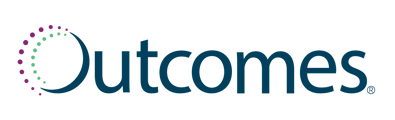The COVID-19, Influenza, and Strep Test and Treat Workflows allow for testing and prescribing a treatment.
Getting Started
Choose a patient
Log into Outcomes, then navigate to the patient profile using one of the following methods:-
Search for an existing patient in the Outcomes global header.
If the patient is new to your pharmacy, add the patient to your center by clicking the add patient icon in the global header.
Add the patient's medical insurance
- Once you have selected the patient and you wish to submit the encounter as a medical bill, select the 3 dots to the right of patient's name and select Edit Insurance
- Select Add insurance for patient and input the required fields for the patient's medical insurance. Please ensure the patient has medical insurance added to their profile and that the information is input exactly how it appears on the patient's medical insurance card. Once complete, select save changes.
If you are not wanting to submit the encounter as a medical claim, you are not required to enter the patient's medical insurance.
Document an encounter
- Navigate to the Start a Service section of the patient page using the patient page navigation ribbon on the left side of the patient page.
- On the Start a Service section, select the appropriate encounter for your state from the list of available clinical protocol templates: COVID Test and Treat - Initial, Influenza Test and Treat - Initial, or Strep Test and Treat - Initial.
After selecting the workflow to initiate, clicking the "Check eligibility and coverage details" provides a real time eligibility and benefit check for the patient's medical insurance for associated health benefit service type code.
Encounter Details
- Select the date of the encounter.
- Select Next.
Enter any relevant Encounter Notes on the right side of the screen. These Encounter Notes follow the clinical encounter with the patient and are internal only to the pharmacist.
If your Testing Machine requires a patient identifier to be manually entered, enter the patient's phone number. This is a searchable field in Outcomes.
Eligibility
- Answer the eligibility questions that are built to the clinical protocol authorized in your state.
- Document additional treatments the patient has tried (optional).
- Select Next.
The workflow is designed to provide clinical decision support so if a patient is deemed ineligible based on the clinical protocol authorized in your state, then you when advance to the next screen you will see Patient Ineligible with the affiliated contraindication(s).
Assessment
- Under Vitals, input the appropriate vitals for the encounter.
- Under Allergies & Side Effects, indicate if the patient has any reported medication allergies and document them.
- Under Attestation, review the patient's reported medications, conditions, add relevant social and medical history.
- Select Next.
At any given time during the encounter, you can select Save for Later if you wish to save your progress on the current encounter and leave it in progress. Note that doing places that encounter under the patient's Pharmacy Opportunities header of the To Do list on the patient with an "In Progress" badge.
Point of Care Test
- Document the following for the POCT
- Test manufacturer
- Test lot number
- Test expiration date
- Test type
- Test result
- Select Next.
Note - The appropriate testing CPT code will be added to the encounter on the backend based on the Test type selected.
Treatment
- If the test is positive, you will be advanced to the Treatment page
- Select the treatment you wish to prescribe and document your rationale for therapy selected, including patient preference, shared clinical decision making, etc.
- Select Next.
Prophylaxis
- Depending on the clinical protocol authorized in your state, the patient may qualify for prophylaxis. If the patient meets eligibility criteria, the point of care test will be bypassed, and you will be advanced to the treatment page.
- Select the treatment you wish to prescribe and document your rationale for therapy selected, including patient preference, shared clinical decision making, etc.
- Confirm attestations and Select Next.
Tip: Hovering over the tooltip next to the Dosage and usage text under each treatment option provides clinically relevant dosage and usage instructions for that treatment option.
Summary & Billing
- Under Primary Care Provider & Follow-Up, document the patient's primary care provider information for the Provider Fax Notification.
- Communicate the encounter via the Provider Fax Notification to the patient's primary care provider and provide the patient with the affiliated Visit Summary Takeaway.
- Under Follow-Up, document the follow-up date.
- Under Encounter Billing, document the appropriate CPT code for the encounter time from the CPT Selection drop down, the billing method, and amount collected. Note that the CPT code for the test is populated from the test type selection earlier in the workflow and the ICD 10 code is populated based on test result.
- Select Next.
Please ensure you have entered all of the patient's medical insurance correctly before selecting the "Submit claim to patient's medical insurance" option.
Visit Summary
- View the summary of all that you have documented for the encounter, review for accuracy, and add any additional encounter notes.
- Select Submit.
Follow Up Encounter
- Find the patient in the Clinical Services Upcoming queue under the Patients on the left-hand page navigation if you are documenting a follow up encounter.
- Select the appropriate encounter for your state from the list of available clinical protocol templates: COVID Test and Treat - Follow-Up, Influenza Test and Treat - Follow-Up, or Strep Test and Treat - Follow-Up workflow.
- In Encounter Details, document delivery method and date of encounter.
- Follow the questions presented in the clinical follow up and select Next.
- In Encounter Billing, indicate place of service, document the appropriate CPT code for the encounter time from the CPT Selection drop down, the billing method, and amount collected. Select Next.
- Note - PCP information and ICD 10 code will be populated from the initial workflow
- View the Visit Summary of all that you have documented for the encounter, review for accuracy, and add any additional encounter notes. Select Submit.