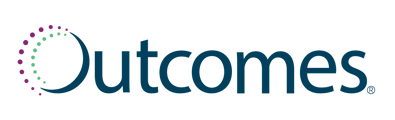This article provides information on how to set up and submit a vaccine medical claim for payment for Rx30 and ComputerRx clients.
Submitting a Vaccine Fill for Medical Billing
When entering a vaccine fill in Rx30 or ComputerRx, follow these steps to submit the vaccine fill for medical billing through Outcomes:
Step 1: Enter the Vaccine Fill in the Pharmacy Management System (PMS)
- Begin by entering the vaccine fill as you normally would in your PMS—either Rx30 or ComputerRx. No special formatting or alternate data entry is required for the fill itself. The process remains consistent with how you would enter any other fill.
Step 2: Add the Correct In-House Cash Plan to the Fill
- To indicate that the claim should be submitted for medical billing, you must add the appropriate in-house cash plan to the fill. This signals to Outcomes that the claim should be processed through the patient’s medical benefit.
- For Rx30 Users:
- Use the CASH Bin Plan Code 026183 for Medicare Part B vaccine billing.
- This code is specifically used for vaccines covered under the Medicare Part B benefit including: Influenza, COVID-19, Pneumococcal, Hepatitis B
- If your pharmacy has a commercial contract, use the COMM1 code as the in-house cash plan instead.
- Use the CASH Bin Plan Code 026183 for Medicare Part B vaccine billing.
- For ComputerRx Users:
- Enter the Third-Party Company Name as OUTCOMES MEDICAL BILLING.
- For Rx30 Users:
See below section on Setup Steps for Submitting Vaccines for Medical Billing for assistance on creating an In-House Cash Plan.
Step 3: Add a Diagnosis Code.
- Ensure you enter a diagnosis code for the vaccine administration.
- A diagnosis code is required for the medical claim to be processed. The diagnosis code should be provided by the healthcare provider.
See Adding a Diagnosis Code Section below for tips on adding this to the fill.
Step 4: Submit
- Enter all other information in the PMS as you would any other fill.
- Outcomes will attempt to bill the patient's insurance for both the vaccine product and vaccine administration.
Checking the Status of Your Medical Billing Claims
Accessing the Medical Billing Screen
To view the status of submitted claims, follow these steps:
1. Link Your Accounts - You must connect your Outcomes account to a PrescribeWellness account. This is a one-time account linking.
2. Navigate to the Medical Billing Status Screen:
- Go to Service History
- Select Medical Billing
Overview of the Medical Billing Screen
The Medical Billing screen provides an overview of all submitted medical billing transactions. It displays the claim's status and allows visibility to medical claims submitted for up to 365 days in the past.
- All medical billing transactions are recorded on the screen the next day after submission in the PMS.
- Outcomes handles all aspects of claims submission, processing and follow-up. There is no action needed on your part.
Deta
| Field | Description |
| Claim ID | Unique identifying number for the submitted claim. |
| Name | Patient's name associated with the vaccine administration and submitted claim. |
| Administered | Date of vaccine administration and the corresponding claim’s date of service. |
| Vaccination | Type of vaccine administered, grouped by disease state. |
| Rx Number | PMS-generated Rx number identifying the patient and prescription. |
| Plan Name | Name of the patient’s insurance received from the PMS. |
| Member ID | Patient’s insurance member ID number. |
| HCPCS Code | Healthcare Common Procedure Coding System code for vaccine administration. |
| CPT Code | Current Procedural Terminology code billed for the vaccine product. |
| Claim Status | Reflects the current stage of the claim within the billing process. See Claim Status Definitions section for more information. |
| Billed Amount | Total amount billed to the payer for the claim. |
| Paid Amount | Amount reimbursed by the insurance provider. |
| Adjustment Amount | Any adjustments applied to the claim after processing, including contractual changes or non-reimbursable claim denials. |
Claim Status Definitions
| Status | Description |
| New |
The initial status applied when a vaccine medical billing encounter is received. This confirms that the pharmacy's submission was received by Outcomes, but the claim has not yet been billed. |
| Accepted |
Indicates that the claim has been successfully entered into the billing process within Outcomes. At this stage, the claim is being prepared for submission to the payer. |
| Processing |
The claim is under review with the payer. During this phase, the patient's insurance provider evaluates the submission for accuracy, eligibility, and reimbursement. |
| Adjudicated |
The claim has completed processing with the payer. The claim may be paid, adjusted, or written off based on the payer's determination. Reference the claim value fields in the Medical Billing screen to see how the claim was finalized. |
Eligibility Check Within Rx30
Before administering and medically billing a vaccine, pharmacies may want to validate eligibility for active plan coverage to ensure smooth claim processing.
How to Perform an Eligibility Check in Rx30
- Access the Patient Record
- Navigate to F10 Edit
- Select 22 Eligibility
Adding a Diagnosis Code to a Vaccine Fill
Including the appropriate diagnosis code with the vaccine fill is essential for compliance when billing medical claims. The code, provided by a qualified healthcare professional, ensures accurate billing and proper claim processing.
Adding a Diagnosis Code in ComputerRx
Follow these steps to enter a diagnosis code in ComputerRx:
- Navigate to the right rail options and select DUR, or press Alt + F6.
- Locate the Diagnosis Field.
- Enter the appropriate diagnosis code for the vaccine service.
Adding a Diagnosis Code in Rx30
Follow these steps to enter a diagnosis code in Rx30:
- While entering the vaccine, press F10 > Edit > #20 to navigate to the ICD-10 code entry screen.
- Enter the appropriate diagnosis code.
- Press F4 to complete the entry.
Adding a Diagnosis Code in Rx30
Follow these steps to enter a diagnosis code in Rx30:
- While entering the vaccine, press F10 > Edit > #20 to navigate to the ICD-10 code entry screen.
- Enter the appropriate diagnosis code.
- Press F4 to complete the entry.
📝 Note: The standard diagnosis code for a vaccine encounter is Z23, but this must be validated for accuracy and approved by the healthcare professional prior to administration.
Rx30 Setup Steps for Submitting Vaccines for Medical Billing
Before submitting vaccine claims for medical billing, pharmacies need to configure their Rx30 system to ensure proper claim submission. The two key setup steps involve updating employee records with the RPh NPI and setting up the In-House Cash Plan.
Step 1: Adding RPh NPI in Rx30
To ensure accurate submission of the Rendering Provider on the medical claim:
- Navigate to Menu > System > Employee.
- Select the employees who will administer vaccines for medical billing.
- For each employee:
- Enter their NPI number as the Provider ID
- User the qualifier "05" for the NPI
This ensures that the NPI is included on the claim when a vaccine transaction is submitted by the employee.
Step 2: Setting Up the In-House Cash Plan in Rx30
Adding the In-House Cash Plan in Rx30 informs Outcomes that the claim should be medically billed.
1. Navigate to F1 Menu>Data>04. Third Plans
2. Enter Plan Code as follows: 026183
3. Enter Plan Name - this is most commonly entered as MED B BILLING
4. Enter to the Plan Dr. Code and enter: NPI
5. Navigate to the Payor and enter as above, for example: OUTCOMES MED B BILLING
6. Enter F4 Save.
7. After saving the record in step 6, select F5 Rqmts. Ensure the following fields are checked or set to "Y":
- Cash Plan
- Cardholder ID
- Person Code
- Group Number
- Track Claims
- Track $0 Claims.
8. Select F1 Return and F4 Save.
Screenshots below for reference: