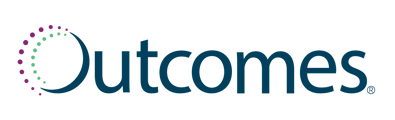There are two reasons a patient may be flagged within the Resync tab:
- The patient is enrolled in Med Sync, but has at least one active maintenance medication not enrolled. Therefore, not all the active maintenance mediations are synced.
- The patient is enrolled in Med Sync, but an enrolled medication is more than 5 days outside the most common fill date.
To find your patients that may need a Resync:
- Click on Patients within the left-hand navigation menu
- Select Med Sync Eligible from the submenu
- Select the Resync Tab
To identify if a patient has an active maintenance medication that is not currently synced:
- From the Resync tab, click on a patient’s name to view their patient profile.
- Click the Filters button.
- Within the pop-up window:
- Under Any Active Status select Active
- Under Any Maintenance Status select Maintenance.
- Click Apply.
Any medications listed that are not highlighted, are the medications prompting the resync. If you would not like to resync this patient, click Cancel.
You can also double-check this by looking at column S which stands for Synced. This column will list Y for Yes if the medication is synced and N for No if the medication is Not Synced.
To identify if a patient has an enrolled medication that is outside the most common fill date:
- From the Resync tab, click on a patient’s name to view their patient profile.
- Look at the Last Fill column for all medications highlighted. These are the synced medications.
- If a medication’s last fill date is more than 5 days outside of the sync date, it is the medication prompting the resync.