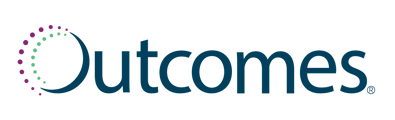Patient Communications allows you to create and send customized text messages to your patients using the OnDemand feature.
- Click on Comms within the left-hand navigation menu
- Select Campaign Center from the submenu
- Click the OnDemand button
- Enter a 10-digit phone number and click Next.
- Click + Create Campaign to begin drafting a new text message campaign.
- Enter a Campaign Name and enter the message that you want to be sent out. When you are finished, click Create.
- Your newly created campaign will now be available in your list of OnDemand campaigns.
- Select that campaign from the list, and follow the standard steps for sending out an OnDemand campaign.
Note: The primary language will default to English. You can add multiple languages using the +Add Language button. Please note, this is not an automated translation. You must enter text for each language version you add. The language sent to each patient will be determined by the preferred language displayed in their patient profile.