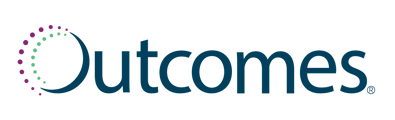This guide is for pharmacies that have purchased Outcomes Engagement. For pharmacies without this upgrade see Connections - Missed Opportunites
To get to the Connections Page:
- Click on Comms within the left-hand navigation menu
- Select Connections from the submenu
Understanding the Tabs
There are four tabs listed under the Connections tab: Scheduled, In Progress, Completed, and Not Connected. Let's dive in to each tab:
- Completed: Completed will list all campaigns that have been sent to your patients. This is the first screen that you will see upon logging in.
- In Progress: In Progress will list campaigns that are currently being dialed out to patients. Once these campaigns are completed, they will move into the Completed tab.
- Scheduled: Scheduled will list campaigns (calls or texts) that are scheduled for that day. From this screen, you can cancel any scheduled campaign by clicking on the X icon. A window will appear asking you to confirm. Click Yes to cancel the campaign or click No to exit.
- Not Connected: Not Connected will list campaigns that were unable to be successfully dialed out to patients. This could be because of an invalid phone number, a full voicemail box, etc.